By
El Copeland
August 21, 2024
•
20 min read
Business
Tutorials

Have you implemented unique colors for your Ticket Statuses in HaloPSA?
Coloring these Statuses adds a great Quality of Life to your Agents working tickets. Often, it is treated as a nice-to-have or “let’s just make it look pretty,” which are fine if it works for you. However, we invite you to imagine instead with us: what if you could leverage symbolic colors that guide an Agent through your defined ticket process. What if you could implement that in a reasonable way?
So, to help lessen that decision fatigue for you since we know you’re busy customizing every other setting in HaloPSA as well, here is the framework that Rising Tide uses to approach customizing these settings to help you quickly and sensibly label your Ticket Statuses. In a future article, we’ll tackle Ticket Action color codes; however, the concepts will generally remain the same.
Before we jump into coloring statuses, let’s start by defining a ticket’s lifecycle according to how your Agents need to allocate their attention to those tickets, whether that is dictated by standard professionalism or ensuring SLAs are kept. For the sake of this conversation, we are going to address these ticket attention phases with the segments: Normal Attention, Elevated Attention, or Inert Attention.
Ideally, your Agents receive a ticket and all things are “Go,” they have everything they need to start working, and then Close the ticket when they've successfully completed the task and can rest on their laurels (or move on to the next ticket!).
We recommend all Normal Attention tickets to be assigned “cool colors” like greens, blues, and purples. (And not cool because we think they’re rad, cool as opposed to warm colors, more information here on color theory) Statuses like New and In Progress generally belong here. We have the ticket, everything is going as planned. What a perfect, serene world. Peaceful, isn’t it?
Unfortunately, that’s not the reality in most of our businesses! What happens when tickets require extra attention or action to ensure their timely completion?
Here in Elevated Attention is where we see statuses like Escalated, Pending Approval, or Reopened: tickets that we need to be actively thinking about and revisiting, especially ones that are keeping our SLA clock running. To inspire action and increase visibility, we’re using warm, fiery colors like Orange, Red, and Yellow.
What if there is a ticket where we cannot take immediate action, or it doesn’t warrant it? That’s our last category: Inert Attention.
There will be times when our tickets are active but there is literally nothing we can do but wait. The SLA clock isn’t running, so we don’t need to worry about taking action on these just yet: statuses like Waiting on Client or Waiting on Vendor. We recommend using greys to signify these statuses’ inactive character.
In general, we recommend you set up HaloPSA to do most of the status setting and remembering to move tasks in and out of statuses, especially Inert-type statuses. Specifically, when setting up these Inert Attention statuses in HaloPSA, be sure to build those Ticket Statuses, Ticket Type Settings, and your related Workflows so when a ticket enters or exits an Inert status, it automatically puts the ticket on or removes it from SLA hold. You can see examples of these settings in the screen captures below.
Some examples of this recommendation in action could be:


With all of these ideas in mind, we suggest as you approach customizing each ticket status, you ask:
What type of Attention do I expect of my team at this status: Normal, Elevated, or Inert?
When you have that answer, choose a color from the suggested family. Remember that color for other statuses you may have for other Ticket Types so it stays consistent regardless of what Area your Agent is operating from!
Here are some examples for what we specifically recommend to Rising Tide Customers. You will likely not need all of them, depending on your MSP’s needs:
As with most rules, there are going to be times when items cross between phases, or you may operate differently and not define a ticket status the same way we did here.
Maybe you have some color-blind technicians on staff and decide to use completely different colors completely or none at all. (If you do want to create a color-blind friendly palette, here’s a great resource.)
Maybe you want to choose different values (light or dark) within a certain family than what Halo provides.
Good! Break our rules. They're just here to help you decide what you do or don't actually want.
Our main recommendation is that you use your best judgement on what is right for your team and just be consistent which sometimes means keeping it simple. And let us know what you ended up doing, you may help someone else. Happy customizing!
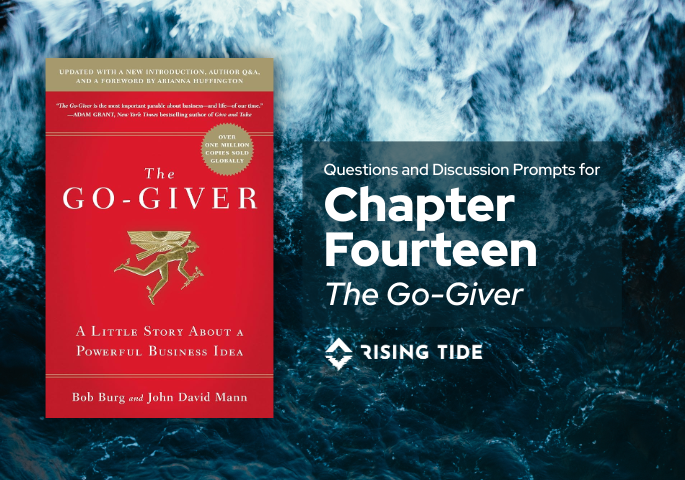
This discussion guide is part of Rising Tide’s Fall 2025 book club, where we’re reading The Go-Giver by Bob Burg and John David Mann.
If you’re just joining us, here are a few pages you’ll likely benefit from:
In the final chapter of The Go-Giver, we meet Claire, who is on her way to meet the partners behind an amazingly (even stratospherically) successful new business: Rachel’s Famous Coffee. Chapter 14 ties up the story of The Go-Giver in a neat little bow, showcasing the stratospheric success possible, and encouraging us to share the secret with others along the way.
Use these open-ended prompts to guide reflection and conversation. Remember, there are no right answers!
Rising Tide helps MSPs and service-focused teams build better systems: the kind that align people with purpose.
Every Friday at 9:30 AM ET, we host Rising Tide Fridays as an open conversation for MSP owners, consultants, and service professionals who want to grow both professionally, technically, and emotionally. Our book for 2026 Quarter 1 is Think Naked: Childlike Brilliance in the Rough Adult World by Marco Marsan.
If that sounds like your kind of crowd, reach out to partners@risingtidegroup.net for the Teams link.
Bring your coffee and curiosity…no prep required.
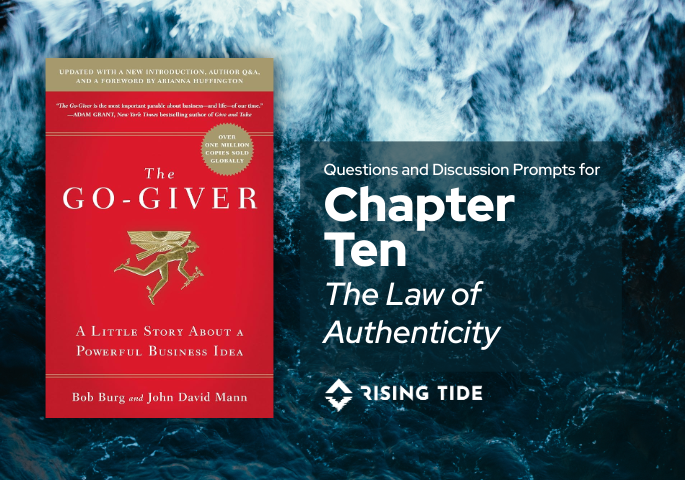
This discussion guide is part of Rising Tide’s Fall 2025 book club, where we’re reading The Go-Giver by Bob Burg and John David Mann.
If you’re just joining us, here are a few pages you’ll likely benefit from:
In Chapter 10, Joe learns the Fourth Law of Stratospheric Success — “The Law of Authenticity” — from a now-successful saleswoman who found this truth when she was at her lowest.
Use these open-ended prompts to guide reflection and conversation. Remember, there are no right answers!
Rising Tide helps MSPs and service-focused teams build better systems: the kind that align people with purpose.
Every Friday at 9:30 AM ET, we host Rising Tide Fridays as an open conversation for MSP owners, consultants, and service professionals who want to grow both professionally, technically, and emotionally. In Fall/Winter 2025, we’re walking through The Go-Giver, chapter by chapter.
If that sounds like your kind of crowd, reach out to partners@risingtidegroup.net for the Teams link.
Bring your coffee and curiosity…no prep required.
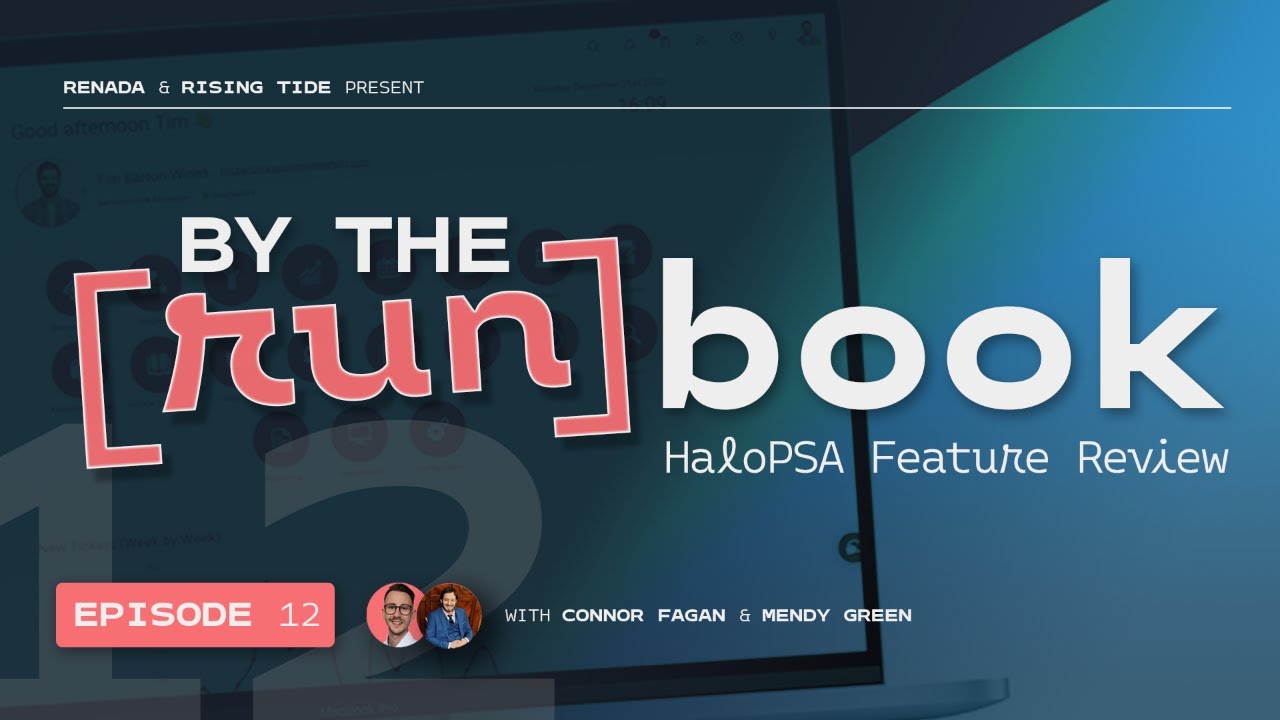
In Episode 12 of By the [run]Book, Mendy and Connor continue their deep dive into HaloPSA release v2.204, covering the second half of this massive update. They break down critical enhancements across SLAs, custom fields, assets, chat, Google Workspace, billing, documentation, and integration workflows. This episode is ideal for MSP operators, service managers, and Halo administrators looking to understand not just what changed—but how those changes impact real-world processes.
Here's a few Key impactful updates featured in this episode:
· ATimezone option has been added to Agent details (998146)
Ensures holiday/PTO allowances calculate correctly based on each agent’s actualtimezone—preventing mid-day rollovers for distributed teams.
· Improvementsto the Google Workspace integration (987605)Updated user-matching options to now allow the use of both username and email.
· Restrictedasset relationship types (897671)
Allows admins to control which relationship types can be used between differentasset classes, preventing illogical or messy asset mappings.
· Separatepermission for impersonating users (747369)Impersonation no longer requires full admin rights, enabling safertroubleshooting and testing by leads, onboarding teams, or QA staff.
· Optionto select different email templates when sending invoices (574826)
Staff can now choose from multiple invoice email templates—helpful for voided,corrected, or specialized billing communications.
· NewSLA setting: user replies reset the response target even when on hold (920093)
Fixes unpredictable SLA behavior by ensuring user updates always reset theresponse timer, eliminating false breaches.
· Ticketlist filters now support Client, Site, and User custom fields (965190)
A major visibility upgrade that allows filtering by Client, Site, User customfields, and other options.
· Pre-paybalance type can now be set per contract (758980)
MSPs can now choose hours or currency on a per-contract basis—ideal for clientswith mixed prepay models like retainer hours and project funds.
Watch Now: By the [run]Book: Episode 12
For easier tracking, check out haloreleases.remmy.dev to filter and search HaloPSA updates by ID, version, and keyword.
Full Feature review:
A Timezone option has been added to Agent details which initially will only be used to ensure that the Holiday allowance calculations are correct | v2.204 #998146 | 2:04
Ensures holiday allowance calculations respect each agent’s timezone.
Various Embeddable Chat Widget API improvements | v2.204 #993194 | 7:42
Adds more customization and event capabilities to Halo’s external chat widget.
Various improvements to SAF management | v2.204 #987889 | 9:23
Enhances the Service Architecture Framework.
Improvements to the Google Workspace integration | v2.204 #987605 | 13:02
Adjusts Google user matching behavior.
Added a ticket setting to show the department a team belongs to when assigning/re-assigning | v2.204 #983485 | 15:29
Displays department context during ticket assignment.
The FAQ list now shows in the portal URL when navigating through the Knowledge Base | v2.204 #983353 | 16:02
Improves navigation clarity when browsing FAQs.
Slack notifications can now be triggered by CRM Note updates, Site updates and specific Agent Actions | v2.204 #982479 | 16:27
Expands Slack integration coverage.
Added Agent Team Mappings to Microsoft Entra ID | v2.204 #979667 | 16:36
Allows syncing team membership from Entra ID.
The change management fields ‘Impact’ and ‘Risk’ can now be used in Risk Score calculations | v2.204 #975163 | 19:31
Improves accuracy of Change Management scoring.
Added a general Ticket setting that when enabled, the Can Edit Advanced Ticket Details permission is required to bulk change Ticket Priority | v2.204 #971319 | 21:58
Adds protection against mass-priority edits.
Charge Rates/Types can now be ordered by a sequence number set on the Charge Rate/Type setup | v2.204 #969791 | 22:33
Enables custom sorting of charge rates.
Minor report Chart filtering UX improvements | v2.204 #969514 | 23:20
Improves visual continuity when filtering dashboard charts.
You can now use Client, Site and User Custom Fields as criteria for Ticket List filters | v2.204 #965190 | 24:58
Significantly expands filter capabilities.
Added option to send an Email to a specified Agent when a Runbook fails | v2.204 #957580 | 27:45
New notification option for automation failures.
Added a notification trigger for when a User uploads a document to a specific folder | v2.204 #955651 | 27:53
Useful for client-upload workflows.
Added Access Control to Folders when using Document Management | v2.204 #955650 | 28:09
Brings permissioning to folder-level document storage.
‘Top Level’ field now available when creating an Account/Prospect from the new Opportunity screen | v2.204 #923428 | 30:08
Allows proper top-level assignment for accounts/prospects.
Customer & Site level custom fields now have the option to be displayed under the customer record when logging a ticket | v2.204 #920539 | 32:06
Surfaces client metadata during ticket creation.
Added a global SLA setting to allow user updates to reset the response target regardless of whether the ticket is on hold | v2.204 #920093 | 34:13
Fixes a major SLA limitation.
Added the ability to restrict the allowed relationship types when relating assets | v2.204 #897671 | 39:30
Prevents invalid asset relationship mappings.
You can now import Service Level Agreements (SLAs) & Priorities using an XLS spreadsheet | v2.204 #841750 | 40:34
Enables bulk-import of SLA structures.
Added asset and service business and technical owners as notification recipients | v2.204 #801201 | 41:42
Provides more targeted asset/service notifications.
Improvements to the Jira Software integration | v2.204 #796046 | 43:04
Enhances mapping, syncing, and mention handling.
Unapproved holidays now show with a dotted border | v2.204 #795392 | 44:59
Better visibility in calendars.
You can now save emails from Mail Campaigns as email templates | v2.204 #762793 | 45:06
Allows reuse of campaign email layouts.
Pre-pay balance type can now be set per contract | v2.204 #758980 | 46:33
Adds contract-specific prepay logic.
You can now view the amount of hours invoiced so far on the billing tab of a ticket | v2.204 #749755 | 48:13
Adds visibility into billed time totals.
Added a separate permission for impersonating users | v2.204 #747369 | 48:37
Impersonation no longer requires full admin.
Added option to select different email templates when sending out invoices | v2.204 #574826 | 49:02
Choose among different invoice email templates.
Creating a Purchase Order from a Sales Order line will now set the Sales Order line Supplier field and updating the Purchase Order line price will update the Sales Order line cost | v2.204 #417125 | 50:38
Fixes cost/supplier syncing between SO → PO.